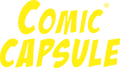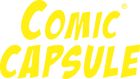Labels
ComicCapsule is compatible with self-adhesive label sizes available for purchase at onlinelabels.com or sheetlabels.com designed in the following three specific dimensions:
- SL832: 3.375 x 0.5 in
- SL661 4.5 x 0.5 in
- OL2510: 5 x 0.5 in
Steps to make your own ComicCapsule labels
Microsoft Word
Microsoft Word
- Open MS Word.
- Click New Document.
- Go to Mailings > Start Mail Merge > Step-by-Step Mail Merge Wizard.
- Select Labels.
- Select Starting document > Label Options. Select sheetlabels.com or onlinelabels.com under label options and respective product numbers. Click OK after you have chosen your label size.
- Click Select Recipients> Browse. Select the appropriate spreadsheet file and then OK > OK.
- To customize your labels, click Arrange your labels > Address block and add or remove recipient information. Click OK. To replicate the first label, select Update all labels.
- To edit the layout of your labels, click Preview your labels.
- Click Complete the progress.
- To print, click Print > OK > OK to print your labels.
- To save, click File > Save.
Google Docs
Google Docs
- Open a blank document
- In Google Docs, click on the "Extensions" menu (previously named "Add-ons"), then select "Create & Print Labels". If you don't have the add-on yet, make sure to install it first. After the installation, reload your document by closing it and reopening it.
- Within Labelmaker sidebar, click on "Select a template", then look at the available templates in the list. Look for "Sheetlabels.com" or "OnlineLabels.com".
- Add text and formatting in the very first cell of the document. This cell will be replicated all over the other labels.
- Click on "Create labels" to create a new document with a full sheet of labels replicated from the first label. If you don't want to replicate the first cell, uncheck the box "Use first cell as model" and create labels.
- Click on "Open document" to look at your labels sheet.
- Confirm your labels look as expected. If you need to make some changes, go back to the previous document, make your changes and click on "Create labels" to create another sheet of labels.
- Now that your document is ready and your labels look right, click on "File" > "Print". In the print dialog, make sure to set the margin to none and the scale to 100%. Depending on the format of the labels product, you might need to adapt the size of the page.
View full Google Docs guide (additional software license may be required) for your own ComicCapsule label here